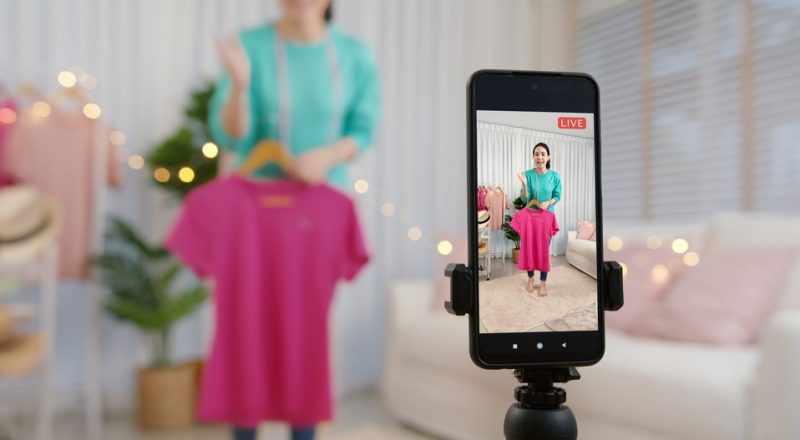Smartphones have given us a way to express anything, anywhere with ease. We can do possibly anything, be it shopping, surfing the internet for any kind of information, socializing or recording videos and capturing beautiful moments, in second’s time. With this phenomenon, companies have started capitalizing on the use of multiple applications that enhance the productivity of our smartphones. Shooting videos is a feature that comes with every smartphone and that to each one comes with a better version of camera features. However, the editing is what makes or breaks it. Great editing of any random video transforms it to another level entirely.
Most of the apps are very basic, template or theme based. They don’t really give you full control or advanced control over your video editing process.
Adobe premiere – it seems to have a huge fan base with a heap of people using it but is limited in functionality when it comes to editing on android when it is compared to apps like PowerDirector and Kinemaster.
Cutecut – this is another popular video editing app. It has come a long way and is a decent choice for Android smartphones. It falls down with very limited color, correcting color control. The interface definitely isn’t as easy to use or isn’t intuitive as other apps.
The following two are the closest mimicking video editing apps on an Android device. These are really powerful applications and will allow you to have really great results. Let’s see what these have to offer, compare them and analyze their pros and cons. This will help you make an informed choice regarding picking up the best video editing app for your smartphone. Following are the features of the two most powerful video editors available for android devices.
Cyberlink PowerDirector – it has improved upon its color correction tools and has become, by far, the most advanced and the easiest to use. It is the most powerful color correction tool with any video editing app on Android. They have also added a number of new title templates and have offered you the ability to purchase more directly from inside the app. They have also had major performance updates and are now supported on a much larger range of devices as well with the full feature set. Previously there were numerous devices that didn’t have access to even the lightest features that were in PowerDirector, but now there are. The only main feature the PowerDirector is still missing is the ability to add color corrections to an entire video layer which means any clip that’s on the video layer can be corrected the same without needing to apply each of the effects or controls to each of the clips on the timeline. To be able to grade everything and apply one effect to the lot would be amazing or at least have the ability to copy and paste your presets or whatever you’re applying, the effects, your color control, to multiple clips. That would be a huge addition. It’s not a deal breaker the way it is, it just means that you have got to change your workflow, potentially color-grading your clips upfront.
Kinemaster – this is seeing some decent updates as well. The overall performance has improved considerably. The range of devices that now get the full feature set of Kinemaster has improved as well. There are a lot more effects for both video and audio. There is an improved speed control for slowing up or speeding down your video clips. They have also recently added support for color, which is an amazing feature but overall the color correction on Kinemaster is nothing in comparison to Cyberlink PowerDirector. Another thing to be aware of in Kinemaster is that there’s currently no way of purchasing it outright. It is currently available on a subscription-based model, monthly as well as a yearly plan. However, it’s not that much amount if we consider how powerful this app is but it is definitely something to be aware of.
PowerDirector can be purchased outright. So between Kinemaster and Powerdirector, Powerdirector is a better choice as of now. The awesome features, built-in color correction tools, appealing user interface that is easy to use as well, and the fact that you can easily switch your video between portrait and landscape video if you want to quickly edit something, like an Instagram story. You have the ability to use all of this with this amazing app. The quality is kept all the way through.
With getting your hands on the best video editing app, you need to have some clever tips that would make your editing experience far more enriching. Let us see some such tips,
- Edit backward – this is going to save you a lot of time. Instead of going left to right, edit from the right and move towards the left.
- Match project and export settings to footage – make sure, wherever possible, your editing project settings match the frame rate and the resolution of the video footage you are editing. So if you are recording a video at 1080p, 30fps, then make sure that you are editing them at 1080p, 30fps as well. Also, export your video at 1080p and 30fps. This way, you are not going to have any changing in frame rate, which could give you jittery or stuttery playback, and you are also going to keep the best quality all the way through.
- Edit first, color later – don’t be distracted by all of the effects, transitions, colors, etc. Most people jump straight into making their videos look good. But all that does is slow down the process. It wastes a lot of time, and you might even risk losing your project as you are editing the entire footage. It takes a while for the app to work properly if a lot of information or changes are being fed to it. So, focus on getting your content down first to make sure that you are happy with your content and then progress to color correction and effects, etc., to make your video look good.